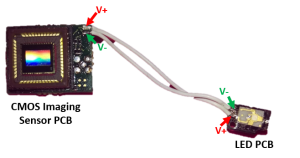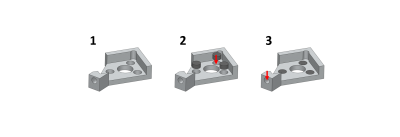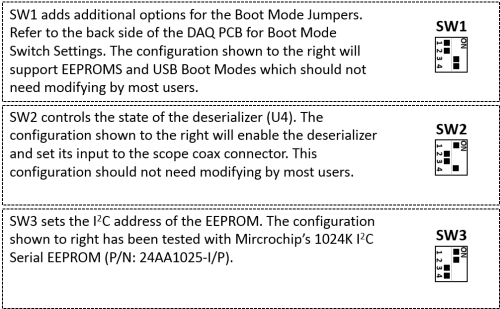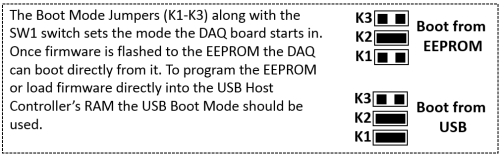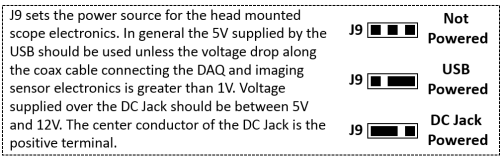System Assembly
This guide will take you through the assembly of the entire miniscope system.
Head Mounted Scope Assembly
A detailed video is soon to come.
- Examine Main Body under a microscope and remove any plastic burrs and obstructions to the light paths.
- Press fit magnets into the 3 holes on the bottom of the Main Body making sure the polarity of the magnets match previously assembled scopes.
- Slide the Achromatic Lens down the emission path until it sits flush against the aperture ring above the emission filter slot. Inspect fit under microscope and adjust if necessary.
- With the coated surface facing the incoming light, use forceps to slide the Excitation Filter, Dichroic Mirror, and Emission Filter' into their respective slots until their sides are flush with the Main Body. The black edges of the filters represent which edges should be blackened.
- Place the Half-Ball Lens in spherical opening (optical glue is optional). Inspect under a microscope to make sure the lens surface is flush with the plastic. Screw the Excitation LED PCB in place using 1mm self-tapping screws.
- Screw the Filter Set Holder onto the Main Body using 2 to 3 1mm self-tapping screws.
- Slide the Focusing Slider onto the Main Body. Make sure the two side holes have been tapped already with a 00-80 tap.
- Epoxy, screw, or rubber band the CMOS Imaging Sensor PCB onto the Focusing Slider orienting the LED wires to the side of the scope with the Excitation LED PCB.
Filter Edge Blackening (Suggested)
While not strictly necessary, we suggest blackening the sides of the dichroic and emission filters. We have noticed that if a scope has light leakage issues (excitation light making it to the CMOS imaging sensor) blackening the dichroic and emission filters' sides fixes the issue.
Optical companies may be able to blacken the sides for you but it is also easy to do yourself. We have had the most success using Rustoleum Flat Black Enamel with a thin paintbrush.
- Pour a few drops of the enamel into a plastic dish and let it sit out for a few minutes to thicken.
- Holding the sides of the filter with forceps carefully apply a thin layer of the enamel to the 2 sides not in contact with the forceps.
- Let dry for a few minutes before setting the filter down.
- Wait a couple hours for the enamel to dry further then repeat step 2 on the other 2 sides of the filter.
Soldering Coaxial Cable to CMOS Imaging Sensor PCB
Soldering LED to PCB
Soldering LED power lines
Baseplate Assembly
- Inspect Baseplate for burrs.
- Press fit the 3 magnets flush or slightly recessed into the Baseplate.
- Tap the set screw hole with a 00-80 tap.
Data Acquisition System Assembly
We generally have all surface mount (SMD) components assembled on the DAQ PCB by a third party PCB assembly house leaving only the through-hole components to be assembled in lab. It is possible to have the assembly house place both SMD and through-hole components but it is more expensive and through-hole components are relatively easy to solder. A good through-hole soldering tutorial can be found here.
Through-hole component assembly
If you decide to have the through-hole components assembled by an assembly house you can skip this section. Below is a picture highlighting the necessary through-hole components that need to be soldered in order for the DAQ PCB to function properly.
- Description of components
- SW4: Reset button the resets can reset the USB Host Controller
- U5: EEPROM (memory that holds the DAQ firmware) socket. You can also solder the EEPROM IC directly to the board but I prefer using an IC socket so I can swap out the EEPROM if necessary
- K1,2,3: Each are 2pin 0.1" headers
- J9: A 3pin header used with a 2pin jumper to select power source for the microscope
- J3,4,5: SMA connectors used for GPIO pins
- J6: We currently solder a short coax cable with SMA connector to these pads. This will be updated soon to a replace this with a proper PCB footprint
Setting Jumpers
Once all SMD and through-hole components are in place the switches and jumpers need to be properly set for uploading firmware and powering the microscope.
Below shows the default configuration of the 3 SMD switches on the DAQ PCB.
Below shows the possible K1, K2, and K3 jumper configurations.
The scope power jumper, J9, sets the power source powering the head mounted scope. In most cases the USB power configuration should be used and no DC power supply needs to be hooked up the the DC jack on the PCB.
Cable Assembly
The cabling between the head mounted scope and DAQ hardware is only a single coaxial cable. A coaxial, or coax, cable consists of an inner conducting wire surrounded by an insulating dielectric and then outer, generally grounded, shield. In our system the inner conductor carries power along with a data link and bidirectional control channel and the outer shield needs to be grounded. Our hardware dynamically adjusts for signal attenuation and small voltage drops across the cable but carry should still be taken to minimize these loses.
Properties to look for in a coax cable are
- 50ohm impedance. This is absolutely necessary.
- Light weight and highly flexible. We like to use coax cables with an outer diameter of 1.5mm or less. It is important to note that as the diameter of the cable decreases, so does the length it can support.
- Handles bandwidths up to 1GHz. For short distances this requirement can be reduced.